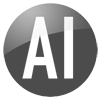When installing IIS, remember to include support for the ASP object model. This is found under Role Services / Application development.
IF YOU INSTALL SHAREPOINT SERVER AS WELL, be aware that Windows binds both IIS Default Web Site and the Sharepoint site to port 80, resulting in a configuration where Default Web Site can't start. To resolve this, edit bindings for the Sharepoint site and set it's port listener to a value other than 80, then start the Default Web Site.
Install Dynamic AI Server - It works 100% as expected. Web folder(s) are created under Default Web Site (or whichever you chose during installation).
Activating Dynamic AI seems to be problematic - for an as yet unknown reason, the write access to the activation.ini file is blocked.
The workaround is to activate normally to get the activation code and then manually create the activation.ini file in the DAT folder under the Main Dynamic AI Server folder (this is typically c:\program files\Dynamic AI Server\DAT\)
paste the following into the file
- Code: Select all
<DYNAMIC_AI_ACTIVATION>
Username=[your name]
Email=[your email]
LicenseCode=[your license code]
ActivationCode=[your activation code]
</DYNAMIC_AI_ACTIVATION>
That should be it.
Happy testing!!!