Alias values is easy to apply on users when you want to limit the users right to see only ONE value (i.e. one product, one employee, one account). This is done simply by adding the value to the users @AliasX value and then filter the report by that specific Alias.
Setting up bundles of values (groups of several products, employees, accounts etc.) that a user can see needs a bit more definitions.
Below is an example of how to restrict a user to see only 3 accounts from an account table. This is combined with the force filter functionality set in the dictionary; meaning that all reports created on that specific datasource is automatically filtered by the users Alias value.
The below setup can be used on tables, views, Dynamic views and Dynamic Joins.
--------------------------------------
First of all you need a table to define the bundle of aliases. This table have to include bundle group definition and values:
Next thing is to set up the alias bundle in Administration / System / System / Alias:
Then setup a force filter restriction on the data source (table, view, Dynamic View or Dynamic Join):
When using force filter every user of reports based on that data source needs to have Alias setup on their profile. This can either be @ALL to allow them to see anything, a value to apply filter for that specific value (account number in this example) or information of bundle group. The bundle group looks like:
Be aware that any changes on user accounts will take place at next login from that user.
Be aware that the 'GLacc_' works as a prefix for identifying the alias group in the bundle table and the 'TEST' is the identification of the bundle values. You could for example in the same bundle table have 'GLProduct_' to be used together with Alias3.
You will probably need several groups for different kind of users. For example some users can see some accounts and other users can see another set of accounts. To do that simply add new records to the bundle table with another identification after the prefix (as 'TEST'). This could be A, B, C or some more explaining names. Then refer to name on the users Alias setting.
Below is a browse of the account table from a user with an @ALL set on Alias5:
And here with Alias bundle filter:
-----------------------
Remember that the easiest way to maintain the alias bundle table is by using Dynamic AI list edit functionality!
How to set up Alias Bundle
Moderators: Bob Cergol, Data Access, Cintac
5 posts
• Page 1 of 1
Re: How to set up Alias Bundle
Mikkel,
Thanks for that. Its looks pretty straight forward.
I have several questions:
1) Is the "AliasBundle" table an existing table I need only add entries to, or do I need to create it myself?
If I need to create it what is the recommended structure? Obviously I need a minimum of 2 columns, 1 for the bundle name, and 1 for the constrained-to value associated with that name.
2) Must I have only 1 "AliasBundle" table -- or is it recommended to have multiple tables according to specialized requirements?
[Can I answer my own first two questions?....glancing at pages 251 and 277 it looks like I need to create 1 or more tables as needed. Do they reside in DAI's repository? Or can I add them to my existing ERP system database -- or is the Enterprise version of DAI required for this feature.]
3) Once a bundle is used as an alias, do I need to use that for all users accessing the same report? In other words might 1 user have alias1 set to "67" while another user has alias1 set to bundle SalesTeam_A. (67 is a sales rep ID. SalesTeam_A might include reps, 67, 68, 73, and 74 -- so 4 entries in the AliasBundle table) A team manager would need to sell activity for all reps on the team but each rep is onl allowed to see their own activity. In other words, do I have to create a seperate bundle prefix for the user who is sales rep 67, i.e. SalesTeam_67 -- with one entry in the aliasbundle table having a value of 67
4) What is "bundle roles auto create logic"? (There is a system setting to cancel it.)
Bob
Thanks for that. Its looks pretty straight forward.
I have several questions:
1) Is the "AliasBundle" table an existing table I need only add entries to, or do I need to create it myself?
If I need to create it what is the recommended structure? Obviously I need a minimum of 2 columns, 1 for the bundle name, and 1 for the constrained-to value associated with that name.
2) Must I have only 1 "AliasBundle" table -- or is it recommended to have multiple tables according to specialized requirements?
[Can I answer my own first two questions?....glancing at pages 251 and 277 it looks like I need to create 1 or more tables as needed. Do they reside in DAI's repository? Or can I add them to my existing ERP system database -- or is the Enterprise version of DAI required for this feature.]
3) Once a bundle is used as an alias, do I need to use that for all users accessing the same report? In other words might 1 user have alias1 set to "67" while another user has alias1 set to bundle SalesTeam_A. (67 is a sales rep ID. SalesTeam_A might include reps, 67, 68, 73, and 74 -- so 4 entries in the AliasBundle table) A team manager would need to sell activity for all reps on the team but each rep is onl allowed to see their own activity. In other words, do I have to create a seperate bundle prefix for the user who is sales rep 67, i.e. SalesTeam_67 -- with one entry in the aliasbundle table having a value of 67
4) What is "bundle roles auto create logic"? (There is a system setting to cancel it.)
Bob
-

Bob Cergol - Certified Dynamic AI Professional
- Posts: 359
- Joined: Fri Dec 11, 2009 5:48 pm
Re: How to set up Alias Bundle
Hi bob
1)
You need to create the table in a database that you administrate. The structure is pretty simple as you already figured. The table i showed in my example dont hold more columns than you see.
2)
I would recomend that you just create one table and then use that. Just be aware that you will need more columns if you have different kind of formats. Some might be text others numbers/integers?
For maintaining the table you could create different reports with condition set on the prefix value. That way you can have one report to maintain bundles for sales rep ID and another for another type of bundle.
I dont think that it is required that the bundle table is stored in the same database as the data that is filtered.
3)
You don't need to use bundle for all users. If the alias value stored on the user doesn't meet the prefix definition, Dynamic AI will use the value itself as a filter. Therefore it would be a waste of time to create bundles having only one entry. In your example you should just type 67 in the users AliasX value.
4) I will have to investigate.
/Mikkel
1)
You need to create the table in a database that you administrate. The structure is pretty simple as you already figured. The table i showed in my example dont hold more columns than you see.
2)
I would recomend that you just create one table and then use that. Just be aware that you will need more columns if you have different kind of formats. Some might be text others numbers/integers?
For maintaining the table you could create different reports with condition set on the prefix value. That way you can have one report to maintain bundles for sales rep ID and another for another type of bundle.
I dont think that it is required that the bundle table is stored in the same database as the data that is filtered.
3)
You don't need to use bundle for all users. If the alias value stored on the user doesn't meet the prefix definition, Dynamic AI will use the value itself as a filter. Therefore it would be a waste of time to create bundles having only one entry. In your example you should just type 67 in the users AliasX value.
4) I will have to investigate.
/Mikkel
-
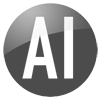
Mikkel Jensen - Posts: 44
- Joined: Fri Sep 21, 2007 1:41 pm
- Location: Copenhagen, Denmark
Re: How to set up Alias Bundle
Thanks Mikkel. I fee pretty comfortable with how this works and how to do it.
I know we have customers that are setup under multiple account ID's here so I will definitely have a chance to use it.
Bob
I know we have customers that are setup under multiple account ID's here so I will definitely have a chance to use it.
Bob
-

Bob Cergol - Certified Dynamic AI Professional
- Posts: 359
- Joined: Fri Dec 11, 2009 5:48 pm
Re: How to set up Alias Bundle
Well I just created my first bundle to restrict access to several account ID's for a specific user log-in.
The simplicity of doing this in no way diminished my sheer delight in seeing the result!
I'm using the CodeMast table in VDF as my bundle table. I think it will handle any bundles I need to create.
Bob
The simplicity of doing this in no way diminished my sheer delight in seeing the result!
I'm using the CodeMast table in VDF as my bundle table. I think it will handle any bundles I need to create.
Bob
-

Bob Cergol - Certified Dynamic AI Professional
- Posts: 359
- Joined: Fri Dec 11, 2009 5:48 pm
5 posts
• Page 1 of 1