I have a report that I'm trying to create a gauge that represents the data. I'm using Total(formula's) and Key-Figures to calculate % complete for a job. I don't know why the pointer on the gauge is pointing to where it is. I've tried re-arranging the columns in the total section & that changes stuff but I cannot really determine why it's doing what it's doing. Is there any documentation on this?
Thanks,
Jeff Kimmel
Gauge question
Moderators: Bob Cergol, Data Access, Cintac
2 posts
• Page 1 of 1
Re: Gauge question
Hi Jeff,
I think the gauge charts are defined in such a way that they expect the value being plotted to be within a known range, i.e. 0 - 100, or 0 - 160, etc. Also the pre-defined gauge charts expect the total to be a specific nTH column -- and some of them introduce bar elements depending on how many totals appear in the reports.
Generall the chart name "documents" what it is -- and the general Dynamic AI doc talks about charting in general. That being said:
1) I've attached a Word document I made to help me understand the effect of the four "X axis =" settings for controlling which totals are used
2) The charts are further self-documenting if you open them in "Edit" mode (using the Active-X control with IE). In this screen shot you can see (and change) which column total was being used by the guage and bars, etc. By hovering your mouse over the chart the control will appear, provided you user profile specifies your chart output is "T Chart active-X" (not required for other users to render the chart).
You can see in the example that the 3rd column total is used by the gauge and the value is "off the chart" and positions the needle in a non-sensical place. The solution is to edit the chart and/or the report total column positions.
Editing charts is pretty straightforward, albeit a bit tedious. A URL to the T-Chart active-X control was published elsewhere on this forum. I'll try to find it and update this post with it. Frankly, I've not bothered to read that doc -- and just figured out how to edit what I needed by trial. It's not that hard.
Regards,
Bob
I think the gauge charts are defined in such a way that they expect the value being plotted to be within a known range, i.e. 0 - 100, or 0 - 160, etc. Also the pre-defined gauge charts expect the total to be a specific nTH column -- and some of them introduce bar elements depending on how many totals appear in the reports.
Generall the chart name "documents" what it is -- and the general Dynamic AI doc talks about charting in general. That being said:
1) I've attached a Word document I made to help me understand the effect of the four "X axis =" settings for controlling which totals are used
2) The charts are further self-documenting if you open them in "Edit" mode (using the Active-X control with IE). In this screen shot you can see (and change) which column total was being used by the guage and bars, etc. By hovering your mouse over the chart the control will appear, provided you user profile specifies your chart output is "T Chart active-X" (not required for other users to render the chart).
You can see in the example that the 3rd column total is used by the gauge and the value is "off the chart" and positions the needle in a non-sensical place. The solution is to edit the chart and/or the report total column positions.
Editing charts is pretty straightforward, albeit a bit tedious. A URL to the T-Chart active-X control was published elsewhere on this forum. I'll try to find it and update this post with it. Frankly, I've not bothered to read that doc -- and just figured out how to edit what I needed by trial. It's not that hard.
Regards,
Bob
- Attachments
-
 Dynamic AI Graph Settings in Report Design Illustrated.doc
Dynamic AI Graph Settings in Report Design Illustrated.doc- illustrated explanation of X axis = settings for how totals are charted
- (313 KiB) Downloaded 2225 times
-

Bob Cergol - Certified Dynamic AI Professional
- Posts: 359
- Joined: Fri Dec 11, 2009 5:48 pm
2 posts
• Page 1 of 1