[DBNETLIB][ConnectionOpen (Connect()).]SQL Server does not exist or access denied.
either from a client or from the server where DAI is installed
works from same client to same SQL server with the Personal edition.
All I can think of is port usage but 1433 is certainly open.
Server install can't see SQL
Moderators: Bob Cergol, Data Access, Cintac
4 posts
• Page 1 of 1
Re: Server install can't see SQL
Its not clear to me from you message what you've installed where.
If you installed the server edition on the same PC on which you were successfully running the personal edition on -- and the personal edition was running under IIS on that PC (not the optional web server it offers in case you don't have IIS) and the connection infromation is identical then it has to work! What have you done differently?
In general, independent of Dynamic AI -- I've encountered cases where the server name is not recognized on the network, yet the IP address of that server is recognized. I recently had to do just that to allow a client PC to connect to Dynamic AI running on an intranet, i.e. in the URL I used the IP address instead of the servername.
Bob
If you installed the server edition on the same PC on which you were successfully running the personal edition on -- and the personal edition was running under IIS on that PC (not the optional web server it offers in case you don't have IIS) and the connection infromation is identical then it has to work! What have you done differently?
In general, independent of Dynamic AI -- I've encountered cases where the server name is not recognized on the network, yet the IP address of that server is recognized. I recently had to do just that to allow a client PC to connect to Dynamic AI running on an intranet, i.e. in the URL I used the IP address instead of the servername.
Bob
-

Bob Cergol - Certified Dynamic AI Professional
- Posts: 359
- Joined: Fri Dec 11, 2009 5:48 pm
Re: Server install can't see SQL
Sometimes, for some reason, the sql server client that is always present on windows machines, is set to connect through named pipes or another method, while the server is usually set for tcp/ip only.
In Dynamic AI, you can force the client to use tcp/ip by appending
";Network Library=DBMSSOCN"
after the server name.
So if your server is reached by name SQLSERVER, you would put
SQLSERVER;Network Library=DBMSSOCN
in the server name on the connection definition.
If you need a different port, you can enter
SQLSERVER,15553;Network Library=DBMSSOCN
(where 15553 is the port number)
Accessing by IP instead of by name, you would put
192.168.1.101;Network Library=DBMSSOCN
or
192.168.1.101,15553;Network Library=DBMSSOCN
The ";Network Library=DBMSSOCN" part is normally not necessary as this is almost always the default
I am not certain this is the problem in your case, so I'd like to hear if it solves your problem. If it does, I can find instructions for how to change the default for the client.
Best regards
Bo
In Dynamic AI, you can force the client to use tcp/ip by appending
";Network Library=DBMSSOCN"
after the server name.
So if your server is reached by name SQLSERVER, you would put
SQLSERVER;Network Library=DBMSSOCN
in the server name on the connection definition.
If you need a different port, you can enter
SQLSERVER,15553;Network Library=DBMSSOCN
(where 15553 is the port number)
Accessing by IP instead of by name, you would put
192.168.1.101;Network Library=DBMSSOCN
or
192.168.1.101,15553;Network Library=DBMSSOCN
The ";Network Library=DBMSSOCN" part is normally not necessary as this is almost always the default
I am not certain this is the problem in your case, so I'd like to hear if it solves your problem. If it does, I can find instructions for how to change the default for the client.
Best regards
Bo
-
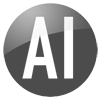
admin - Certified Dynamic AI Professional
- Posts: 177
- Joined: Thu Jan 01, 1970 1:00 am
- Location: Copenhagen, Denmark
Re: Server install can't see SQL
Sorry Bo, this 'fixed itself' 
actually a networking change between my first test and my second. I blew away and reentered teh connection and it all came up.
actually a networking change between my first test and my second. I blew away and reentered teh connection and it all came up.
- robinsonky
- Posts: 50
- Joined: Wed Oct 19, 2011 8:41 pm
4 posts
• Page 1 of 1