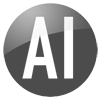In order to connect Dynamic AI to an Excel 2007 file, switch to the database tab (at the bottom of the screen) and create a New Database connection. Then select Excel 2007 from the Type list.
Be aware that connecting to Excel Spreadsheets in the format 2007 is different than connecting to Excel 97-2003 (please see separate topic).
Use browse to find and specify the Excel file OR type the full path to the file.
Browse will only be available when you are using Dynamic AI on the same PC as where you have installed Dynamic AI. If you setup connection on a Dynamic AI Server or Enterprise edition - be aware that you should specify the path as seen from the server.

Be aware that Excel is a file-based “database” and that the windows user used by the Dynamic AI installation has sufficient (read/write) access rights to the file.
Also be aware that Dynamic AI will try to open the file exclusively – therefore you will get the following message if the file is already open (note that the message is mentioning Access as the database engine although it is an Excel file):
The Microsoft Office Access database engine cannot open or write to the file ''. It is already opened exclusively by another user, or you need permission to view and write its data.
Test the connection by pressing the ‘Test Connection’ button.
Click SAVE to save the connection. Now you should see the new database connection in the database Explore and be able to browse and use defined ranges of data from the file:


ODBC driver
In most cases the necessary driver for connecting to Excel is already present. However if you have problems connecting to an Excel spreadsheet please check the Drivers tab of the ODBC Data Source Administrator found under Administrative Tools in the Control Panel.

Be aware that you will need the Excel driver that supports ...*.xlsx, *.xlsm, *.xlsb in order to connect to Excel in the Office 2007 format.
If there is no ODBC driver installed you can download the MDAC client from:
http://www.microsoft.com/downloads/deta ... laylang=en
This driver contains core Data Access components such as Microsoft SQL Server, OLE DB provider and ODBC driver.
Sample data
The DEMO optionally installed with Dynamic AI includes a sample Microsoft Excel DEMO file (Sample_95.xls - 97-2003 format) connected to Dynamic AI and used for reports.
Would you like a Dynamic AI Server edition trial version please contact us through our website at http://www.dynamicai.com
Copyright © 1998-2009 CINTAC A/S and/or its suppliers. All rights reserved. Dynamic AI ™, Dynamic Financials ® and CINTAC Dynamic are registered trademarks or trademarks of CINTAC A/S.
Microsoft, Windows and Excel are registered trademarks of Microsoft Corporation. All other products may be trademarks or registered trademarks of their respective companies.