Hello guys.
I'm trying to find on help or on demo example how to make the List Box on dictionary to work, but I didn't find it anywhere.
I have a particular field that a comobox wolud be perfect for it every time it appears, so I would like to put this information on dictionary. This fiels has only 4 single options.
But the AI default behavior would search my entire database table to build the list for just only 4 itens. I don't want this behavior.
The problem is that I don't know how to update these fields on dictionary and on demo there is not an example to do some thing like this.
I tryed this but no success:
On dictionary maintenace page, select the aproprieate field to update, then:
"List Box Value" = "CJ;J1;J2;EV"
and
"List Box Display" = "Conferência Internacional;Conf de Jovens - 1º Período; Conf de Jovens - 2º Período; Evento Genérico"
I don't know the correct way to edit these fields. What is the itens separator character?
Like this, when creating a report based on this table, when I try to create a filter for this field on "List Options" tab, I changed the Search Type to "Select" and then the page to edit the filter options came whit a field "Use Dictionary" pre-selected and also a field with the content:
"Click to retrieve available lists". When I click on this field, the AI closes every thing and makes a log-off. and the page that appears Is the login page!
Please, send me informations to make this work. And would be nyce to have some example of this on demo too!
Thanks
Samuel Pizarro
Estância Árvore da Vida
List Box Dictionary
Moderators: Bob Cergol, Data Access, Cintac
6 posts
• Page 1 of 1
In Fact
Now I see the error that occours!
When I change the Search Type to "Select" and exit the field, the refreshed page cames with the following error:
Now I see the error that occours!
When I change the Search Type to "Select" and exit the field, the refreshed page cames with the following error:
Session abandoned - illegal action! - ref 310
DAI 0004070
2008-06-23 14:33:35
- samuel
- Posts: 15
- Joined: Mon Jun 16, 2008 3:21 pm
- Location: Brazil
Hi Samuel,
The session abandon - illegal action message you are getting is because ; and = are not allowed as filter input. This is part of filter validation in Dynamic AI.
But you shouldn't get any problems with that when you define the Key list the following way:
1. Create a simple list in Dynamic AI that shows the values that you want to appear in the SELECT or COMPARE combo list. Make sure that you share it to everyone who potentially will be using the listing as part of your reports. To avoid that the key list report appears in the menu - check the option "Hide from Navigation" on the options page. (You can find it again when needed by including hidden reports in the menu).
If you need a select value that is different than the display column - you should include both columns on the list.
2. On the filter itself in the list options page - select the key list report and the value/display columns.
3. Optionally if you want it always to use that keylist definition you can store that on the dictionary (like you have already tried). On the dictionary you type the RightID (numeric) of the keylist report in the COMBORID column and enter the columnname of the value column in COMBOVALUE and displaycolumns in COMBODISP. Whenever a filter is created on that data-source with that column and SELECT or COMPARE type filter is selected then the "Use Dictionary" option will automatically use the dictionary definition.
Example: If your key list has the Right ID number 1234 (you can see the ID when holding the mouse over the report in the menu - or in the left bottom of all screens in Design) - you should enter 1234 in COMBORID,
if the column name of your keylist holding the value of the keys is called KEYVAL then you should type KEYVAL in COMBOVALUE and eventually just use the same for display - type KEYVAL in COMBODISP.
We have had it like this for many years in Dynamic AI - It could be an advantage to allow for simple key list input on the filter itself (like you did) - however by enforcing that a list is being used - we ensure that it will be simple to maintain... can be filtered by alias values etc. I can understand if you don't buy that argument though
Please let us know if you have troubles with above.
best regards
Carsten
The session abandon - illegal action message you are getting is because ; and = are not allowed as filter input. This is part of filter validation in Dynamic AI.
But you shouldn't get any problems with that when you define the Key list the following way:
1. Create a simple list in Dynamic AI that shows the values that you want to appear in the SELECT or COMPARE combo list. Make sure that you share it to everyone who potentially will be using the listing as part of your reports. To avoid that the key list report appears in the menu - check the option "Hide from Navigation" on the options page. (You can find it again when needed by including hidden reports in the menu).
If you need a select value that is different than the display column - you should include both columns on the list.
2. On the filter itself in the list options page - select the key list report and the value/display columns.
3. Optionally if you want it always to use that keylist definition you can store that on the dictionary (like you have already tried). On the dictionary you type the RightID (numeric) of the keylist report in the COMBORID column and enter the columnname of the value column in COMBOVALUE and displaycolumns in COMBODISP. Whenever a filter is created on that data-source with that column and SELECT or COMPARE type filter is selected then the "Use Dictionary" option will automatically use the dictionary definition.
Example: If your key list has the Right ID number 1234 (you can see the ID when holding the mouse over the report in the menu - or in the left bottom of all screens in Design) - you should enter 1234 in COMBORID,
if the column name of your keylist holding the value of the keys is called KEYVAL then you should type KEYVAL in COMBOVALUE and eventually just use the same for display - type KEYVAL in COMBODISP.
We have had it like this for many years in Dynamic AI - It could be an advantage to allow for simple key list input on the filter itself (like you did) - however by enforcing that a list is being used - we ensure that it will be simple to maintain... can be filtered by alias values etc. I can understand if you don't buy that argument though
Please let us know if you have troubles with above.
best regards
Carsten
-
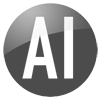
Carsten Sørensen - Certified Dynamic AI Professional
- Posts: 304
- Joined: Thu Aug 16, 2007 1:25 pm
- Location: Copenhagen
Hi again Carsten
We have talked a lot those days...
Well, I am very beginer user to AI so all those steps that you gave me, I just don't know how to perform then!!!
Please, could you give more details how to perform then?
For example:
On item 1) "Create a simple list in AI that shows the values..."
I just don't find an option to create this simple list you said!
Where can I create It? On Reports menu? and then List?
But I cant go forward, because I need to select an Table, but in this case there is no table to display values, I will supply the values...
I need something like step-by-step procedure:
On Administration menu, select this option, and then, press the "blalbalba" link...
Then update the above fields: "field 1", field 2", and so on...
Sorry, If I am asking too much!
On Item 3.) you said COMBORID and COMBODISP very times, but I didn't find thes fields too! On My AI here, I have just "List Box Id" and "List Box Display" fields on dictionary maintenance page.
There is an example on Demo so I can take a look?
Thanks again
Samuel Pizarro
Estância Árvore da Vida
We have talked a lot those days...
Well, I am very beginer user to AI so all those steps that you gave me, I just don't know how to perform then!!!
Please, could you give more details how to perform then?
For example:
On item 1) "Create a simple list in AI that shows the values..."
I just don't find an option to create this simple list you said!
Where can I create It? On Reports menu? and then List?
But I cant go forward, because I need to select an Table, but in this case there is no table to display values, I will supply the values...
I need something like step-by-step procedure:
On Administration menu, select this option, and then, press the "blalbalba" link...
Then update the above fields: "field 1", field 2", and so on...
Sorry, If I am asking too much!
On Item 3.) you said COMBORID and COMBODISP very times, but I didn't find thes fields too! On My AI here, I have just "List Box Id" and "List Box Display" fields on dictionary maintenance page.
There is an example on Demo so I can take a look?
Thanks again
Samuel Pizarro
Estância Árvore da Vida
- samuel
- Posts: 15
- Joined: Mon Jun 16, 2008 3:21 pm
- Location: Brazil
Hi Samuel,
Sorry if my instructions weren't detailed enough. I did check whether we have an example in the DEMO that you could use - we have had in older versions, however currently none in the DEMO.
To create a simple list you just create a report having 2 columns - and you do need a table with the values in.
Create a table (or a view) with the values that you want to display in the list box. We usually create a keytable with 3 columns:
KEYID, KEYVAL, KEYDISPLAY
Then we use Dynamic AI list edit to enter and maintain the values into that table.
When you then have to create a keylist - you can use the KEYID as a condition for the key list - i.e. you can use the same keytable for many different key values - and you have centralized the maintenance of those values - adding a new key is simple and will show in all relevant reports.
To create a list step-by-step you can e.g. see how to do that on Dynamic AI TV:
http://support.dynamicai.com/files/TV/H ... 00x580.htm
To set a condition on the simple report to only include key's of a certain type (from the new KEYTABLE) use the Conditions TAB in Design and type in the KEYID as filter for the list.
The list will now show only those values relevant for that specific keylist.
To use it as a the source for your filter listbox:
In Design on your actual report:
- Select the column as FILTER from Available columns.
- Go to List Options
- Change the FILTER to SELECT type
- Select your newly defined Keylist report as the list source
- Select the columns (it will do it automatically)
Run the report.
If you further want to attach it to the dictionary:
1. Right Click on the table/view that is the basis for the report you are building in Database Explorer
2. Select Create Dictionary OR Maintain Dictionary depending on whether you already have dictionary on the current data-source.
3. Select Enforced Filters (on the top of the screen)
4. Enter the Right ID of your keylist in the column COMBORID on the record that represent the column equal to your filter column.
5. Enter the column name of the Datavalue (the column that would hold
CJ;J1;J2;EV in the COMBOVALUE column.
6. Enter the column name of the Display value (The column that would show: Conferência Internacional;Conf de Jovens - 1º Período; ...)
in the COMBODISP column.
7. Click UPDATE
done.
Hope above can help you for now - based on your request I will arrange that we get a COMBO example in Dynamic AI TV.
best regards
Carsten
Sorry if my instructions weren't detailed enough. I did check whether we have an example in the DEMO that you could use - we have had in older versions, however currently none in the DEMO.
To create a simple list you just create a report having 2 columns - and you do need a table with the values in.
Create a table (or a view) with the values that you want to display in the list box. We usually create a keytable with 3 columns:
KEYID, KEYVAL, KEYDISPLAY
Then we use Dynamic AI list edit to enter and maintain the values into that table.
When you then have to create a keylist - you can use the KEYID as a condition for the key list - i.e. you can use the same keytable for many different key values - and you have centralized the maintenance of those values - adding a new key is simple and will show in all relevant reports.
To create a list step-by-step you can e.g. see how to do that on Dynamic AI TV:
http://support.dynamicai.com/files/TV/H ... 00x580.htm
To set a condition on the simple report to only include key's of a certain type (from the new KEYTABLE) use the Conditions TAB in Design and type in the KEYID as filter for the list.
The list will now show only those values relevant for that specific keylist.
To use it as a the source for your filter listbox:
In Design on your actual report:
- Select the column as FILTER from Available columns.
- Go to List Options
- Change the FILTER to SELECT type
- Select your newly defined Keylist report as the list source
- Select the columns (it will do it automatically)
Run the report.
If you further want to attach it to the dictionary:
1. Right Click on the table/view that is the basis for the report you are building in Database Explorer
2. Select Create Dictionary OR Maintain Dictionary depending on whether you already have dictionary on the current data-source.
3. Select Enforced Filters (on the top of the screen)
4. Enter the Right ID of your keylist in the column COMBORID on the record that represent the column equal to your filter column.
5. Enter the column name of the Datavalue (the column that would hold
CJ;J1;J2;EV in the COMBOVALUE column.
6. Enter the column name of the Display value (The column that would show: Conferência Internacional;Conf de Jovens - 1º Período; ...)
in the COMBODISP column.
7. Click UPDATE
done.
Hope above can help you for now - based on your request I will arrange that we get a COMBO example in Dynamic AI TV.
best regards
Carsten
-
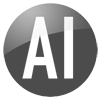
Carsten Sørensen - Certified Dynamic AI Professional
- Posts: 304
- Joined: Thu Aug 16, 2007 1:25 pm
- Location: Copenhagen
Combo Filter
Create Combo Filter
http://support.dynamicai.com/files/TV/Combo_Filter800x600/Combo_Filter800x600.htm
Use Dictionary for automatic Combo Filter creation
http://support.dynamicai.com/files/TV/ListBoxDictionary800/ListBoxDictionary800.htm
http://support.dynamicai.com/files/TV/Combo_Filter800x600/Combo_Filter800x600.htm
Use Dictionary for automatic Combo Filter creation
http://support.dynamicai.com/files/TV/ListBoxDictionary800/ListBoxDictionary800.htm
-
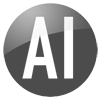
Mikkel Jensen - Posts: 44
- Joined: Fri Sep 21, 2007 1:41 pm
- Location: Copenhagen, Denmark
6 posts
• Page 1 of 1