Page 1 of 1
trim

Posted:
Fri Jan 11, 2013 10:45 pmby WStansbury
I want to trim Received returned correspondence indicating an insufficient address for provider from every row. see attached.
Re: trim

Posted:
Fri Jan 11, 2013 11:22 pmby Bob Cergol
Wayne,
If I counted correctly you'd make an extra column with the formula:
Substring(Action,80,1000)
The 1000 is just because I don't know the maximum size of your text.
Bob
Re: trim

Posted:
Fri Jan 11, 2013 11:43 pmby WStansbury
I am sorry but maybe I did not make myself clear but the last column comes from one field and I just want to remove (trim) that statement from every row in that column. I tried to go to List Options and use one of the trim commands but with no luck. Also, sorry for my ignorance, but Substring(Action,80,1000) means nothing to me. For instance, in Excel I would use the following formula:
=Right(A1,n) where n is the nunber of characters I want to capture.
Re: trim

Posted:
Sat Jan 12, 2013 1:53 amby Bob Cergol
Did you try making a plus column using the formula provided? It does what you want. Obviously you'd then use it in place of the native column you're using now -- unless you wanted both columns. Substring(data_column,start_character,total_characters) is equivalent to Right(data_column,total_characters) -- it starts from the left at start_character and outputs total_characters. "Right" outputs total characters starting from the right.
I don't know of any trim command on the list options tab page. There is a "Mid" option that lets you specify: "starting character, total characters" that would accomplish the same thing as the Substring function used in a plus column formula, and in fact, uses "Substring" when the backend is MS-SQL.
Re: trim

Posted:
Sat Jan 12, 2013 5:38 amby WStansbury
Thank you so much for your help Bob.
Re: trim

Posted:
Wed Jan 16, 2013 3:03 pmby Bob Cergol
I have to set the record straight. I said I didn't know of any "trim" commands on the list options tab page.
It's been so long since I used them I forgot about them. There is a drop-down of formatting options that presents different options based on the data type of the column. On text columns trim and others are available.
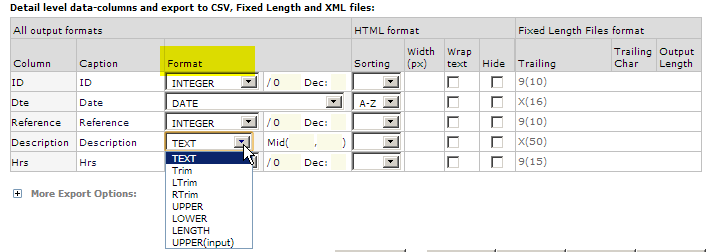
- Detail_column_format_options.png (19.64 KiB) Viewed 51275 times
Bob
Re: trim

Posted:
Wed Jan 16, 2013 5:13 pmby Carsten Sørensen
The "mid" command on list options can also be used as a Right (type R) or as a Left
The option is explained in the title when hovering the mouse over the Mid input fields
Best regards
Carsten