The ASP response buffer is a IIS 6.0 setting that can only be changed by editing the file metabase.xml that resides in the Inetsrv folder under windows/system32
Please be aware of a couple of things before editing:
First the error:
The setting limits how large a buffered document can be. This is typically set to something like 5 megabytes. If a document is larger than that setting specifies you will get the error that you have seen.
Usually this is not a problem you will run into since 4mb html is a very large document, but we have had a case where a customer had to raise the value to 25 megabytes because the used Dynamic AI to "dump" a full list of everything in their database.
Now - to change the value:
IIS 6.0 has a setting that enables/disables changes made to metabase.xml to take effect on the fly. You will have to enable this -IF you do not, then IIS will have to be restarted before you the setting takes effect.
To change this setting, Do this:
a) Go to internet information services manager
b) Right click the server computer and select Properties
c) Place a checkmark in the Enable Direct Metabase Edit
d) Press OK
-Of course if there is already a checkmark, do nothing.
You will need to find out an approximate value to change to
One way of doing this is to estimate how big the report would be:
-Limit the report to maybe 1000 records
-Run the report, right-click the document and select properties to see the the document size -Find out the number of records that the report is based on
An example:
If the report would like to return 10000 rows and 1000 rows gives a document size of 615 KB, then the report would need about 6150 kb to display all data. You would then set the max buffer to something larger than 6150 - such as 7 or 8 MB
If you cannot do this, then try doubling the value until the report runs.
NEXT: Make the change to metabase.xml
!!!!!!!!!!!!!!!
MAKE A BACKUP OF C:\WINDOWS\system32\inetsrv\metabase.xml
!!!!!!!!!!!!!!!
open C:\WINDOWS\system32\inetsrv\metabase.xml
USE NOTEPAD or another tool that does not format the document. WORDPAD for instance will insert extra line breaks - this will cause a failure - so do NOT use wordpad.
Make sure NOTEPAD does not have Wordwrap on
Search for the value "AspBufferingLimit"
You will probably see a value of "5194304" (bytes)
Change this value to the new estimated value and save the file.
Now try running the report.
BE AWARE that setting this value too high will cause unneeded memory consumption on the server! So don't just set it to 100MB to be sure - you need to set it to something appropriate
Win 2003 Error Message: Response Buffer Limit Exceeded
Moderators: Bob Cergol, Data Access, Cintac
2 posts
• Page 1 of 1
-
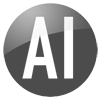
admin - Certified Dynamic AI Professional
- Posts: 177
- Joined: Thu Jan 01, 1970 1:00 am
- Location: Copenhagen, Denmark
When running IIS 7.0 this can be modified directly in the Server Manager under :
ASP / Behavior / Limits Properties / Response Buffering Limit
ASP / Behavior / Limits Properties / Response Buffering Limit
-
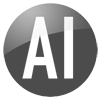
Mikkel Jensen - Posts: 44
- Joined: Fri Sep 21, 2007 1:41 pm
- Location: Copenhagen, Denmark
2 posts
• Page 1 of 1