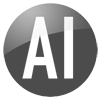Dynamic AI reports are usually rendered as HTML for presentation in a web browser (exceptions are when reports are formatted as PDF, for Excel/Word or for data exchange - Fixed/CSV/XML). Calls to these reports can be made to exclude the normal framework (menu, navigation etc.)
Integration is possible on:
- Dynamic AI Desktop Edition
Dynamic AI Server Edition
Dynamic AI Enterprise Edition
The parameters for selecting repository only applies to the Desktop Edition.
This document describes general methods for integration using Dynamic AI Desktop Edition without authentication. A separate topic on authentication methods is available here: http://support.dynamicai.com/forum/viewtopic.php?t=123
Integration of Dynamic AI Desktop in other systems
To start you need to know the “base URL” for your local Dynamic AI Desktop installation.
For systems running on Internet Information Services (IIS) this is typically
http://localhost/dynamic/dnmc.asp
For systems running the Quickweb server, the default URL is
http://localhost:81/dnmc.asp
The sample URLs in this document assumes IIS is used.
To request Dynamic AI Desktop content from your other system, you build a request URL by appending parameters to the base URL and send the request using HTTP.
The parameters can alternatively be embedded as form fields and posted to the server to hide the parameters from the user.
Setting Repository (Desktop Edition)
Dynamic AI works with multiple repositories. These are essentially sets of reports and configurations – or “applications” LCLDNMC.dai is the default – Demo.dai is the supplied demonstration application.
To select which repository to work on, send the following request:
http://localhost/dynamic/loc.asp?REPOSITORY=DEMO
-note that for the repository change requests loc.asp, not dnmc.asp.
Requesting reports
To make a simple request for a report use the parameter DAI_R
To request report with the unique ID 25, append
DAI_R=25
To the base URL.
(http://localhost/dynamic/dnmc.asp?DAI_R=25)
Requesting reports with filters:
A report with filters is requested as above, but its filters can be set by appending additional parameters. Each filter has a name. If a report is based on a simple table or database view the name is
DAI_S_ + database fieldname
Or
DAI_P_ + database fieldname
Using DAI_S allows the filter to be changed on the report, DAI_P just displays it read only
Example: Report 176 has a filter on field “Lastname” We need to show only records beginning with A
(http://localhost/dynamic/dnmc.asp?DAI_R ... astname=A*)
For dynamic views/joins the name is computed, and while logical, not easy to guess. The name can easily be found in the reports Integrate information document.
Other parameters
DEVICE=CSV
Requests the data of the report in CSV format
DEVICE=XML
Requests the data of the report in XML format
SFRAME= N
Return Dynamic AI Reports in a single framed version. I.e. drilldown will be within the same frame.
SFRAME= Y
Will return the collection in a framework allowing drilldown in a 2nd frame and Form presentation in a 3rd frame.
LISTSTYLE=43
FORMSTYLE=18
Will overwrite the defined list and form style. Use this option to uniform Dynamic AI collections to styles used in the external applications. The style number must be a valid style number within Dynamic AI.
Integrate Information
Information about parameters and samples for how to call can be accessed from each reports tools menu.

The Integrate Information document lists the URL for the report, all filters, sample code for submitting the request from a form and also the optional extra parameters.