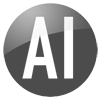MySQL is the world's most popular open source database software. MySQL is a free application to create SQL databases.
Open a new database connection screen in Dynamic AI and select MySQL Database from the Type list.
Enter the ODBC name/System DSN (please see below for definition of ODBC DSN)
Specifying Owner/Catalog is optional. However in some cases it will be needed when a table is used more than once within the same database.
In most cases dbo.tablename is being used.
To get access to a MySQL database you need a valid Username and Password. Usually it is sufficient to specify the Username and Password on the ODBC definition (see below).

Test the connection by pressing the ‘Test Connection’ button.
Click SAVE to save the connection. Now you should see the database in the database Explore and be able to browse and use Tables and Views of the database.
MySQL Administrator
To get a working connection to a MySQL database the MySQL Server must be running.

A user is needed to access the database.
These options are controlled in the MySQL Management Studio which is provided with the MySQL database.
A free edition of MySQL Administrator is downloadable from:
http://dev.mysql.com/downloads/mysql/5.1.html
ODBC
To get the connection to work, the ODBC driver for MySQL should be installed. This can be checked in the Control Panel -> Administrative Tools -> ODBC Driver.
Under the tab System DSN press ‘Add’. Check whether the MySQL ODBC driver is installed:

If there is no ODBC driver installed you can download the MySQL ODBC driver client from:
http://dev.mysql.com/downloads/connector/odbc/5.1.html
An ODBC Name/System DSN must be created to get a valid connection from Dynamic AI.
Follow the next steps:
- Go to the Control Panel
- Go to Administrative Tools
- Go to ODBC data Sources
- Go to the tab System DSN
- Click ‘Add’
- Select the MySQL ODBC Driver
- Click Finish
The next window appears:

Complete the form with the following information:
Data Source Name: The ODBC Name/System DSN
Description: A description of the connection
Server: Where the database is located
Port: On which port the server is accessable
User: A user with rights to connect to the database
Password: The password for the user connecting to the database
Database: Select the database from the dropdown list

The driver is now installed. A connection can be made in Dynamic AI using the created MySQL system DSN.
Interested in a free Dynamic AI Personal edition? Download the latest version from: http://www.dynamicai.com/download.htm
Would you like a Dynamic AI Server edition trial version please contact: info@dataaccess.nl
If you have any questions, you are always welcome to contact one of our partners (more information available at: www.dynamicai.eu , www.dynamicai.com) in your country, or e-mail your questions directly to: info@dataaccess.nl
Copyright © 1998-2009 CINTAC A/S and/or its suppliers. All rights reserved. Dynamic AI ™, Dynamic Financials ® and CINTAC Dynamic are registered trademarks or trademarks of CINTAC A/S.
MySQL is a registered trademark of MySQL AB in the United States, the European Union and other countries.